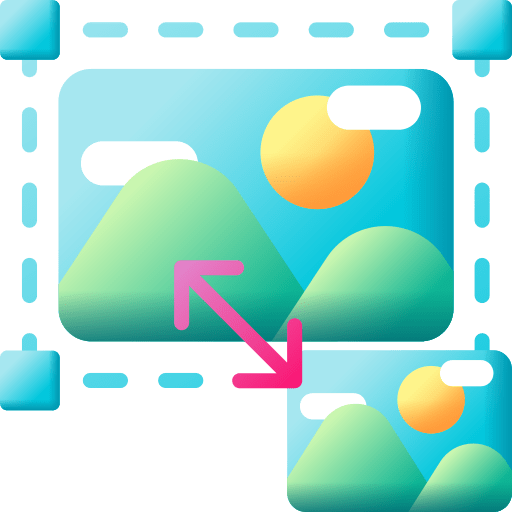Image Resizer Tool
How to Use the Image Resizer Tool
Introduction:
Welcome to the Image Resizer Tool! This simple and intuitive tool allows you to resize images quickly and efficiently, whether you want to change the dimensions or adjust the size by a percentage. This article will walk you through the features and how to use the tool effectively.
Getting Started
- Upload an Image:
- Click the "Upload Image" button, which will prompt you to select an image file from your computer.
- Supported formats include JPEG, PNG, and GIF. Once you select an image, it will be displayed in the preview section below.
Image Preview
After uploading, you will see a preview of your image. This helps ensure you've selected the correct image before resizing.
Resizing Options
You have two options for resizing your images: By Dimensions and By Percentage.
1. By Dimensions:
- Click the "By Dimensions" button to enable this option.
- Enter the desired width and height in pixels. If you check the "Lock aspect ratio" box, the tool will maintain the original aspect ratio of the image.
- Click the "Resize Image" button to process the image with the new dimensions.
2. By Percentage:
- Click the "By Percentage" button to use this option.
- Use the slider to adjust the size of the image. The percentage value will update in real-time, and you can also see the exact percentage in the input box.
- After setting the desired percentage, click the "Resize Image" button to resize the image accordingly.
Downloading the Resized Image
Once the image has been resized, a download link will be generated automatically. Clicking this link will allow you to save the resized image back to your device.
Tips for Best Results
- Maintain Aspect Ratio: It's often best to maintain the aspect ratio to avoid stretching the image.
- Quality Matters: Keep in mind that resizing images significantly can affect the quality.
- Use High-Quality Images: Start with high-resolution images to ensure the best results when resizing.
Conclusion
The Image Resizer Tool is a powerful yet user-friendly way to adjust your images for various needs. We hope this guide helps you make the most of this tool!